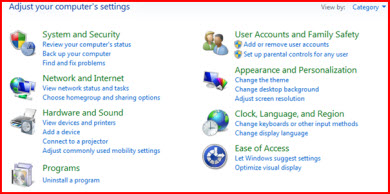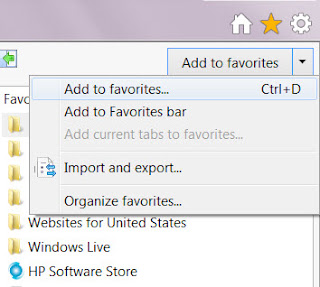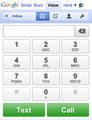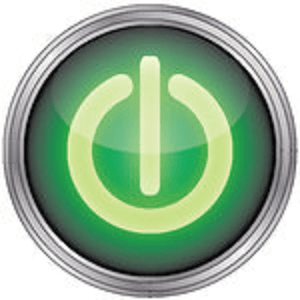Google Chrome is used by many as their default browser because it is fast and loads quickly. Although it launches immediately at times you may find it displaying ‘Your profile could not be opened correctly’ error message as follows:
Your profile could not be opened correctly in Google Chrome
Some features may be unavailable. Please check that the profile exists and you have permission to read and write its contents.
This can be annoying especially when you require the browser to show up immediately. Corrupted history file can be regarded as the main source for getting this error message. But what is corrupted history file? Well, corrupted history file is a file that holds record of old visited web sites. This record is primarily stored in a file called WEB DATA file. So, you need to remove the web data files completely from the Google Chrome Web Browser directories first. However, before doing so it is essential to back-up all your valuable data - because, the web data files include all the valuable information such as your passwords, bookmarks, Chrome extensions, etc.